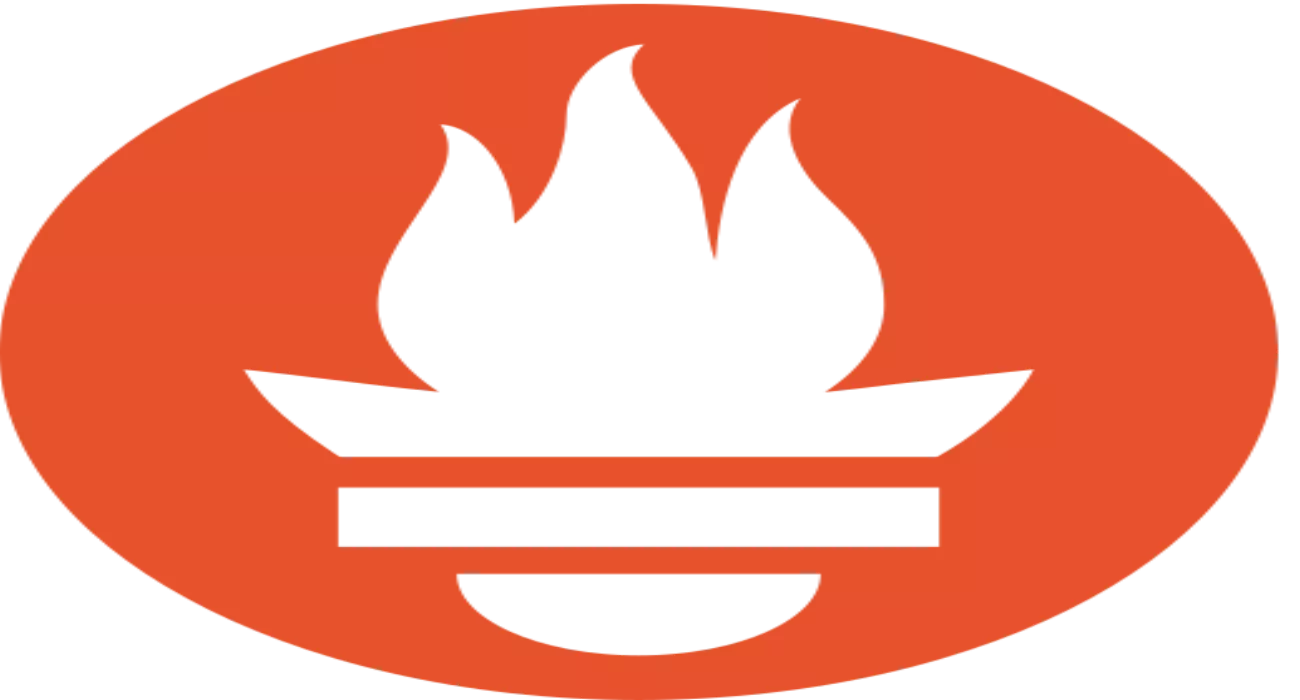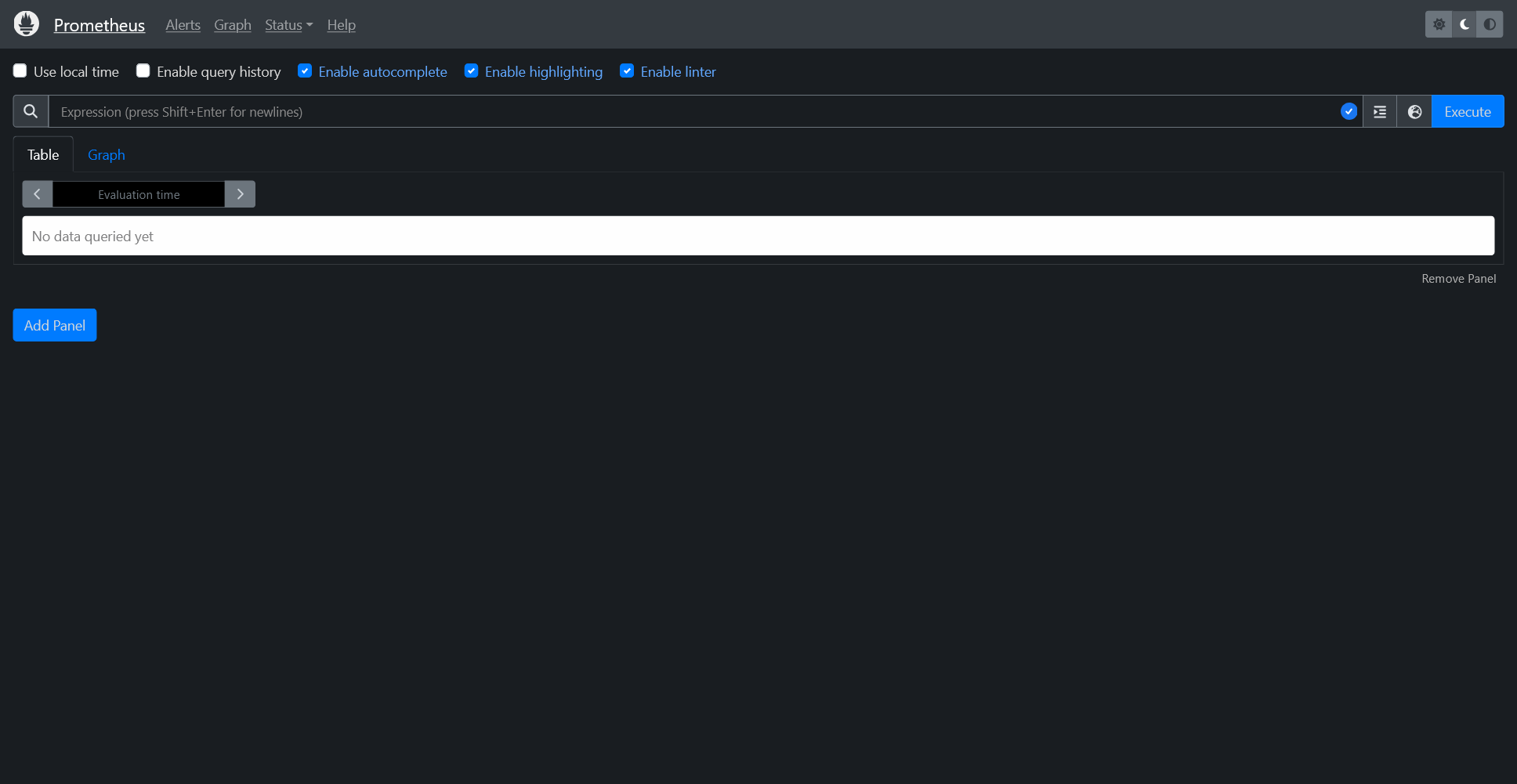Prometheus
Introduction
Prometheus is a powerful open-source monitoring system and time series database. This guide walks you through installing and configuring Prometheus on a Linux system. By the end of this tutorial, you’ll have Prometheus up and running, ready to monitor your infrastructure.
1. Create Prometheus User
First, create a dedicated Prometheus user to enhance security:
1
2
sudo useradd -M prometheus
sudo usermod -L prometheus
2. Set Up Directories
Next, create the necessary directories for Prometheus and set the correct ownership:
1
2
3
4
sudo mkdir /etc/prometheus
sudo mkdir /var/lib/prometheus
sudo chown prometheus:prometheus /etc/prometheus
sudo chown prometheus:prometheus /var/lib/prometheus
3. Download and Extract Prometheus
Download the latest Prometheus release from GitHub:
1
2
3
4
5
cd ~
wget https://github.com/prometheus/prometheus/releases/download/prometheus.linux-amd64.tar.gz
sha256sum prometheus.linux-amd64.tar.gz
# Verify the checksum before extracting
tar xvf prometheus.linux-amd64.tar.gz
4. Install Prometheus
Copy the Prometheus binaries to the appropriate directories:
1
2
3
4
sudo cp prometheus.linux-amd64/prometheus /usr/local/bin/
sudo cp prometheus.linux-amd64/promtool /usr/local/bin/
sudo chown prometheus:prometheus /usr/local/bin/prometheus
sudo chown prometheus:prometheus /usr/local/bin/promtool
Move configuration files to /etc/prometheus:
1
2
3
4
5
6
sudo cp -r prometheus.linux-amd64/prometheus.yml /etc/prometheus/
sudo cp -r prometheus.linux-amd64/consoles /etc/prometheus
sudo cp -r prometheus.linux-amd64/console_libraries /etc/prometheus
sudo chown -R prometheus:prometheus /etc/prometheus/prometheus.yml
sudo chown -R prometheus:prometheus /etc/prometheus/consoles
sudo chown -R prometheus:prometheus /etc/prometheus/console_libraries
5. Configure Prometheus
Edit the Prometheus configuration file:
1
sudo vi /etc/prometheus/prometheus.yml
1
2
3
4
5
6
7
8
9
10
11
12
13
14
15
16
17
18
19
20
21
22
23
24
25
26
27
28
29
30
31
32
33
34
35
36
37
38
39
40
41
42
43
44
45
46
47
48
49
50
51
52
53
54
# my global config
global:
scrape_interval: 15s # Set the scrape interval to every 15 seconds. Default is every 1 minute.
evaluation_interval: 15s # Evaluate rules every 15 seconds. The default is every 1 minute.
# scrape_timeout is set to the global default (10s).
# Alertmanager configuration
alerting:
alertmanagers:
- static_configs:
- targets:
# - alertmanager:port
# Load rules once and periodically evaluate them according to the global 'evaluation_interval'.
rule_files:
# - "first_rules.yml"
# - "second_rules.yml"
# A scrape configuration containing exactly one endpoint to scrape:
# Here it's Prometheus itself.
scrape_configs:
# The job name is added as a label `job=<job_name>` to any timeseries scraped from this config.
- job_name: 'prometheus'
# metrics_path defaults to '/metrics'
# scheme defaults to 'http'.
static_configs:
- targets: ['localhost:3004']
#################################################################################################
- job_name: '$NAME'
metrics_path: '/api/v1/allmetrics'
params:
# format: prometheus | prometheus_all_hosts
# You can use `prometheus_all_hosts` if you want Prometheus to set the `instance` to your hostname instead of IP
format: [prometheus_all_hosts]
#
# source: as-collected | raw | average | sum | volume
# default is: average
#source: [as-collected]
#
# server name for this prometheus - the default is the client IP
# for Netdata to uniquely identify it
server: ['grove']
honor_labels: true
static_configs:
- targets: ['$IP:PORT']
#################################################################################################
This setup configures Prometheus to scrape metrics from itself at localhost:3004.
6. Create an Init Script for Prometheus
Create the init script to manage the Prometheus service:
1
sudo nano /etc/init.d/prometheus
Copy the init script from the provided code, then save and close the file.
1
2
3
4
5
6
7
8
9
10
11
12
13
14
15
16
17
18
19
20
21
22
23
24
25
26
27
28
29
30
31
32
33
34
35
36
37
38
39
40
41
42
43
44
45
46
47
48
49
50
51
52
53
54
55
56
57
58
59
60
61
62
63
64
65
66
67
68
69
70
71
72
73
74
75
76
77
78
79
80
81
82
83
84
85
86
87
88
89
90
91
92
93
94
95
96
97
98
99
100
101
102
103
104
105
106
107
108
109
110
111
112
113
114
115
116
117
118
119
120
121
122
123
124
125
126
127
128
129
130
131
132
133
134
135
136
137
138
139
140
141
142
#!/bin/sh
### BEGIN INIT INFO
# Provides: prometheus
# Required-Start: $remote_fs
# Required-Stop: $remote_fs
# Should-Start: $all
# Should-Stop: $all
# Default-Start: 2 3 4 5
# Default-Stop: 0 1 6
# Short-Description: monitoring system and time series database.
# Description: Prometheus is a systems and service monitoring system.
# It collects metrics from configured targets at given intervals,
# evaluates rule expressions, displays the results,
# and can trigger alerts if some condition is observed to be true.
### END INIT INFO
set -e
. /lib/lsb/init-functions
NAME=prometheus
DESC="Prometheus monitoring system"
DAEMON=/usr/local/bin/prometheus
USER=prometheus
CONFIGDIR=/etc/prometheus
DATADIR=/var/lib/prometheus/data
PID="/var/run/prometheus/$NAME.pid"
LOG="/var/log/prometheus/$NAME.log"
GOSU=/usr/sbin/gosu
ALERTMANAGER_OPTS=
DAEMON_OPTS="$ALERTMANAGER_OPTS"
DAEMON_OPTS="$DAEMON_OPTS --config.file=$CONFIGDIR/prometheus.yml --storage.tsdb.path=$DATADIR"
DAEMON_OPTS="$DAEMON_OPTS --web.console.templates=$CONFIGDIR/consoles --web.console.libraries=$CONFIGDIR/console_libraries"
# Check if DAEMON binary exist
[ -f $DAEMON ] || exit 0
[ -f "/etc/default/$NAME" ] && . /etc/default/$NAME
service_not_configured () {
if [ "$1" != "stop" ]; then
printf "\tPlease configure $NAME and then edit /etc/default/$NAME\n"
printf "\tand set the \"START\" variable to \"yes\" in order to allow\n"
printf "\t$NAME to start.\n"
fi
exit 0
}
service_checks () {
# Check if START variable is set to "yes", if not we exit.
if [ "$START" != "yes" ]; then
service_not_configured $1
fi
# Prepare directories
mkdir -p "/var/run/prometheus" "/var/log/prometheus"
chown -R $USER "/var/run/prometheus" "/var/log/prometheus"
# Check if PID exists
if [ -f "$PID" ]; then
PID_NUMBER=`cat $PID`
if [ -z "`ps axf | grep ${PID_NUMBER} | grep -v grep`" ]; then
echo "Service was aborted abnormally; clean the PID file and continue..."
rm -f "$PID"
else
echo "Service already started; skip..."
exit 1
fi
fi
}
start () {
service_checks $1
$GOSU $USER $DAEMON $DAEMON_OPTS > $LOG 2>&1 &
RETVAL=$?
echo $! > $PID
if [ $RETVAL ]; then
log_end_msg 0
else
log_end_msg 1
fi
}
stop () {
if start-stop-daemon --retry TERM/5/KILL/5 --oknodo --stop --quiet --pidfile $PID 2>&1 1>$LOG
then
log_end_msg 0
rm $PID
else
log_end_msg 1
fi
}
case "$1" in
start)
log_daemon_msg "Starting $DESC -" "$NAME"
start
;;
stop)
log_daemon_msg "Stopping $DESC -" "$NAME"
stop
;;
reload)
log_daemon_msg "Reloading $DESC configuration -" "$NAME"
if start-stop-daemon --stop --signal HUP --quiet --oknodo --pidfile $PID --startas /bin/bash -- -c "exec $DAEMON $DAEMON_OPTS > $LOG 2>&1"
then
log_end_msg 0
else
log_end_msg 1
fi
;;
restart|force-reload)
log_daemon_msg "Restarting $DESC -" "$NAME"
stop
start
;;
syntax)
$DAEMON --help
;;
status)
status_of_proc -p $PID $DAEMON $NAME
;;
*)
log_action_msg "Usage: /etc/init.d/$NAME {start|stop|reload|restart|force-reload|syntax|status}"
;;
esac
exit 0
7. Start and Enable Prometheus Service
To start and restart the Prometheus service, use the following commands:
1
2
3
sudo service prometheus start
sudo service prometheus enable
sudo service prometheus status
For more details and advanced configurations, refer to the official Prometheus documentation.