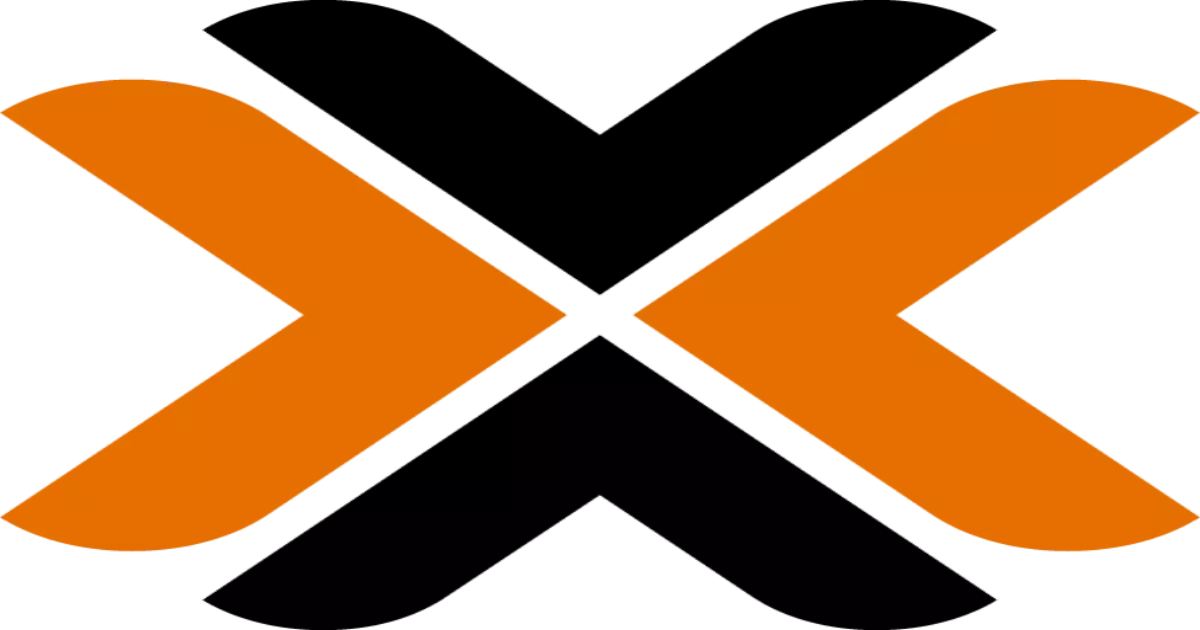Post Proxmox
Introduction
After installing Proxmox VE (Virtual Environment), there are several essential post-installation steps to ensure that your system is configured correctly and optimized for performance. This guide walks you through managing Proxmox VE repositories, updating the system, handling processor microcode updates, and setting up automatic LXC updates.
1. Managing Proxmox VE Repositories
Proxmox VE repositories need to be configured correctly to ensure you receive updates and access the necessary packages. The following script helps manage these repositories by:
- Disabling the Enterprise Repo.
- Adding or correcting Proxmox VE sources.
- Enabling the No-Subscription Repo.
- Adding the Test Repo.
- Disabling the subscription nag.
Running the Repository Management Script
To streamline the configuration process, run the following command in the Proxmox VE Shell:
1
bash -c "$(wget -qLO - https://github.com/tteck/Proxmox/raw/main/misc/post-pve-install.sh)"
Note: It is recommended to answer “yes” (y) to all options presented during the process. This will ensure that all necessary configurations and updates are applied correctly. Script Output
The script performs several tasks, including:
- Correcting Proxmox VE sources.
- Disabling the ‘pve-enterprise’ repository and enabling the ‘pve-no-subscription’ repository.
- Correcting Ceph package repositories and adding the ‘pvetest’ repository.
- Disabling the subscription nag (you might need to delete your browser cache).
- Updating Proxmox VE.
1
2
3
4
5
6
7
8
9
10
11
12
13
14
15
16
17
18
____ _ ________ ____ __ ____ __ ____
/ __ \ | / / ____/ / __ \____ _____/ /_ / _/___ _____/ /_____ _/ / /
/ /_/ / | / / __/ / /_/ / __ \/ ___/ __/ / // __ \/ ___/ __/ __ `/ / /
/ ____/| |/ / /___ / ____/ /_/ (__ ) /_ _/ // / / (__ ) /_/ /_/ / / /
/_/ |___/_____/ /_/ \____/____/\__/ /___/_/ /_/____/\__/\__,_/_/_/
✓ Corrected Proxmox VE Sources
✓ Disabled 'pve-enterprise' repository
✓ Enabled 'pve-no-subscription' repository
✓ Corrected 'ceph package repositories'
✓ Added 'pvetest' repository
✓ Disabled subscription nag (Delete browser cache)
✓ Disabled high availability
✓ Updated Proxmox VE
✗ Selected no to Rebooting Proxmox VE (Reboot recommended)
✓ Completed Post Install Routines
✗ Selected no to Rebooting Proxmox VE (Reboot recommended)
✓ Completed Post Install Routines
2. Updating Processor Microcode
Processor microcode updates are crucial for fixing hardware bugs and improving performance. This section covers how to update microcode for Intel or AMD processors. Running the Microcode Update Script
Execute the following command in the Proxmox VE Shell to handle microcode updates:
1
bash -c "$(wget -qLO - https://github.com/tteck/Proxmox/raw/main/misc/microcode.sh)"
Checking Microcode Updates
After running the script and rebooting the system, verify that microcode updates are applied by executing:
1
journalctl -k | grep -E "microcode" | head -n 1
1
2
3
4
5
6
7
8
9
10
11
12
13
____ __ ____ __
/ __ \_________ ________ ______________ _____ / |/ (_)_____________ _________ ____/ /__
/ /_/ / ___/ __ \/ ___/ _ \/ ___/ ___/ __ \/ ___/ / /|_/ / / ___/ ___/ __ \/ ___/ __ \/ __ / _ \
/ ____/ / / /_/ / /__/ __(__ |__ ) /_/ / / / / / / / /__/ / / /_/ / /__/ /_/ / /_/ / __/
/_/ /_/ \____/\___/\___/____/____/\____/_/ /_/ /_/_/\___/_/ \____/\___/\____/\__,_/\___/
✓ GenuineIntel was detected
✓ Installed iucode-tool
✓ Downloaded the Intel Processor Microcode Package intel-microcode_3.20240514.1~deb12u1_amd64.deb
✓ Installed intel-microcode_3.20240514.1~deb12u1_amd64.deb
✓ Cleaned
In order to apply the changes, a system reboot will be necessary.
3. Setting Up Automatic LXC Updates
To keep your LXCs (Linux Containers) up-to-date, you can schedule a cron job that updates all LXCs every Sunday at midnight. This helps in maintaining the security and performance of your containers. Running the LXC Updater Script
To set up the cron job, run the following command in the Proxmox VE Shell:
1
bash -c "$(wget -qLO - https://github.com/tteck/Proxmox/raw/main/misc/cron-update-lxcs.sh)"
Excluding Specific LXCs
If you need to exclude specific LXCs from updating, edit the crontab (use crontab -e) and add the CTID(s) as shown in the example:
1
2
0 0 * * 0 PATH=/usr/local/sbin:/usr/local/bin:/usr/sbin:/usr/bin:/sbin:/bin /bin/bash -c "$(wget -qLO - https://github.com/tteck/Proxmox/raw/main/misc/update-lxcs-cron.sh)" -s 103 111 >>/var/log/update-lxcs-cron.log 2>/dev/null
Conclusion
Properly configuring and maintaining your Proxmox VE installation is crucial for ensuring optimal performance and security. By following these post-installation steps, including managing repositories, updating microcode, and setting up automatic LXC updates, you can ensure that your Proxmox VE environment is optimized and running smoothly. If you encounter any issues or have questions, consult the Proxmox documentation or community forums for additional support.